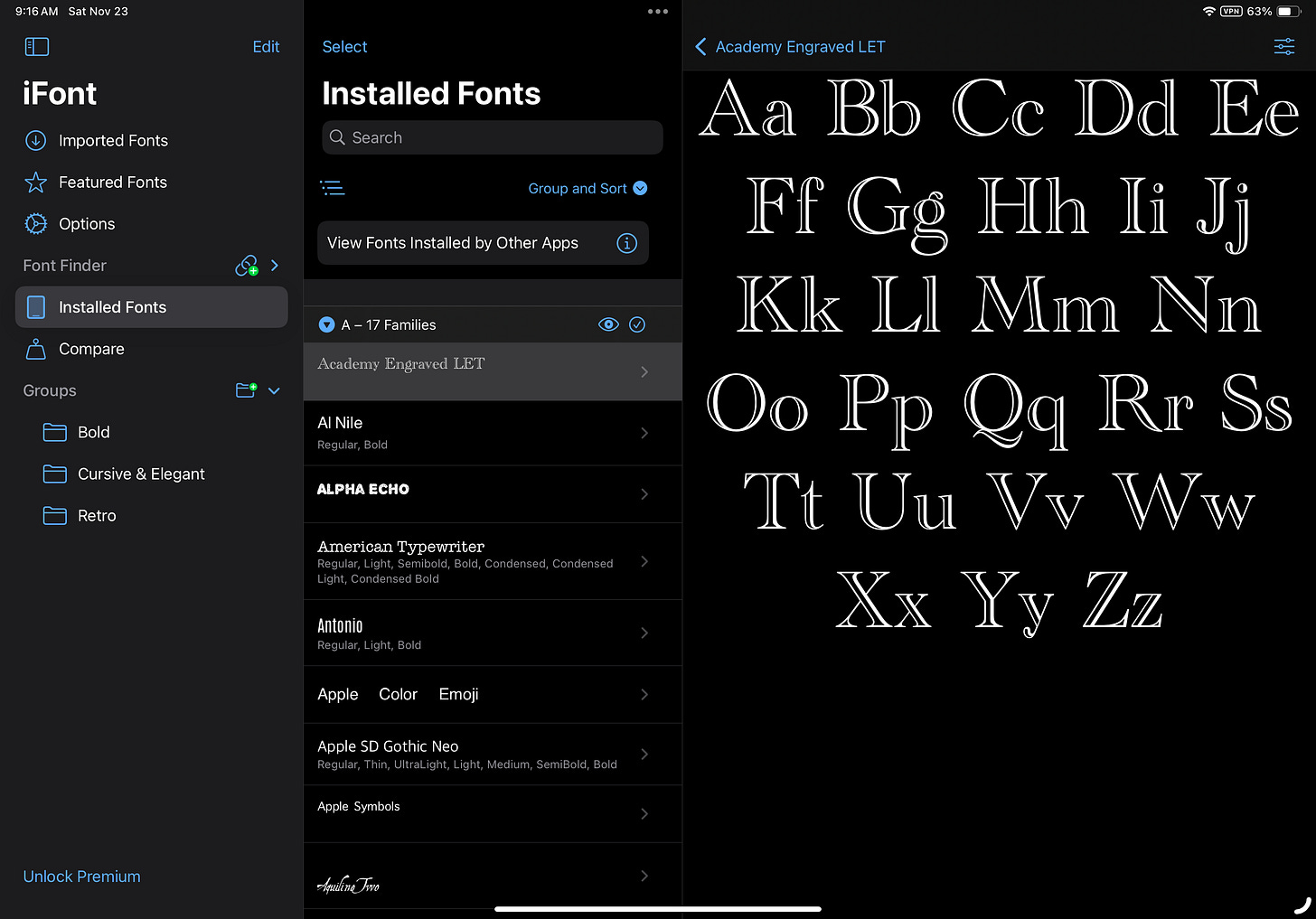Installing and Managing Fonts on iPadOS
Is this the closest you can get to Font Book on iPadOS?
One of the main differences between iPadOS and macOS that I immediately noticed when switching to the iPad Pro from a MacBook was the lack of Font Book on iPadOS. Font Book is a font management app that comes built-in to macOS that allows users to install fonts and manage fonts by categorizing them. This can be especially useful for creative projects because we can page through our fonts for inspiration for creative projects. Sometimes I like to look through the fonts I have installed and think about some designs, sayings, etc., that could work well with those fonts. Font Book makes this entire process easy and convenient.
On iPadOS, fonts are handled differently. Rather than a dedicated app for managing fonts, iPadOS incorporates a section in the Settings app with a basic list of system fonts and a basic list of fonts installed from apps. Due to the lack of a Font Book app on iPadOS, iPadOS also lacks a native solution for installing fonts from internet sources like Font Squirrel. This means the only fonts that can be installed with iPadOS’s native font tools are installed from apps from the App Store.
This isn’t too big of a deal considering that there are many font apps available, and many creative apps come preloaded with many good fonts. But I wanted a solution like Font Book, one where I could install specific fonts I had already used and liked from Font Squirrel and other internet sources, and where I could organize and skim through all of my fonts for some inspiration.
Enter iFont
After doing some research, I landed on a third-party solution called iFont. The iFont app checks all of the aforementioned boxes. It allows me to organize my fonts, skim through my fonts when I want some inspiration, and, most importantly, it allows me to install fonts from websites like Font Squirrel. I should mention there are some similar apps available such as AnyFont and RightFont, but I prefer iFont over these options due to its balance of functionality and its nicer UI.
iFont is a free app with an optional subscription. I’ve never used the subscription, so I don’t know all of the advantages of the subscription, but the free version offers all of the features that I use in Font Book on my Mac. The user interface of iFont is even fairly similar to the UI of Font Book on the Mac, though it isn’t as clean and refined as the first-party offering from Apple. Some portions of iFont’s UI look rather dated, with multi-colored buttons for various options. This isn’t to say that they haven’t made any improvements; the UI looks much better now than it did when I originally started using it a couple of years ago thanks to some major updates.
But aesthetics aren’t everything, and the functionality here is the important part. I will be walking you through each of the major features and how they work.
Installing Fonts from the Internet
This is a bit more complicated of a process than it is on macOS, but is still well worthwhile. The native font management system in iPadOS doesn’t support installing fonts from any source other than the App Store. This is likely due to concerns about fonts that have been bundled with malicious code that can hijack system resources. Since fonts have greater system-level access than many other resources, a font bundled with malicious code can do a lot of damage and could potentially access and collect sensitive data. Due to these potential hazards, Apple has likely opted to reduce these risks by requiring fonts to be installed through the App Store where they can be vetted and examined to ensure they aren’t carriers for malicious code. While this works okay for most users’ needs, I’ve used many rights-free fonts from online sources like Font Squirrel over the years, and didn’t want to have to replace all of these fonts. The iFont app adds a handy way to install these fonts from Font Squirrel and other online, rights-free font sources. The iFont app achieves this by using the Configuration Profiles feature baked into iPadOS. As I already pointed out, installing fonts from the internet can open your device up to some security risks, so you want to be very careful you source fonts from a trusted website. I trust all of the online sources I download fonts from, but proceed at your own risk. Now that that disclaimer is out of the way, here’s how this feature works in the iFont app.
The first step is to download the font from Safari like you would on a Mac. This should save a .zip file to your Downloads folder. Open the iFont app, and select the small “add document” button (a page with a plus symbol) in the top right in the “Imported Fonts” section. Use the Files helper application to navigate to the font you want to install from the Downloads folder, select the file, and select Open. The iFont app will show a pop-up window that will show the font files iFont has found inside the .zip file. Select the “Import” button at the bottom. The font will now appear in the “Imported Fonts” section. To install the font to the iPad, select the “Install” button to the right side. A pop-up should appear directing you about how to allow the configuration profile that will install the font. Go to Settings and install and allow the configuration profile, and the font should now be available like every other font on your iPad.
Managing Fonts
This is fairly straightforward and similar to the Font Book app on macOS. To group fonts, we can create a group by clicking the small folder and plus symbol at the bottom of the left-hand sidebar next to Groups. Fonts can be added into these groups by simply right-clicking or holding pressing on the font in the middle column, and selecting the “Add to Group” option in the pop-up menu. You can browse through your installed and imported fonts by using the respective sidebar categories and scrolling through the alphabetized list view in the middle column. To see a full-sized preview of the fonts you’re scrolling through, select the zoom option at the far right side of the interface.
Overall, this is fairly similar to Font Book, but as I earlier mentioned, the navigation at times lacks some of the refinements of the first-party Mac font manager.
Final Thoughts
I hope that Apple will eventually consider porting the Font Book app to iPadOS. Font Book offers a clean UI and several useful font management options that aren’t included in iPadOS’s native font management options in the Settings app. Perhaps an official first-party Font Book app could also support easier installation of fonts from the internet. Perhaps Font Book or iPadOS could automatically scan any fonts installed from web sources to check them for malware, similar to macOS’s “Gatekeeper” function that scans side-loaded apps when installed?
In the meantime, I think that iFont comes the closest of all of the font manager apps for iPadOS that I’ve tested to capturing the scope of functionality of Font Book for iPadOS. While it doesn’t quite capture the UI refinements on offer in Font Book, the functionality is the important part, and it doesn’t disappoint on that front. I would definitely recommend it to anyone who’s wanting a dedicated font management app and who wants to install fonts from the web on their iPad.